Library – Study the Quran deeply with bookmarks and notes

Introduction to Library
The Library section is designed to help you engage deeply with the Quran by bookmarking ayahs, taking notes, and organizing your reflections.
Whether you’re saving ayahs for study, tracking recitation progress, or jotting down your thoughts, the Library brings all your study tools together in one place.
Easily access Collections, Pins, and Notes under their respective tabs in the Library section.
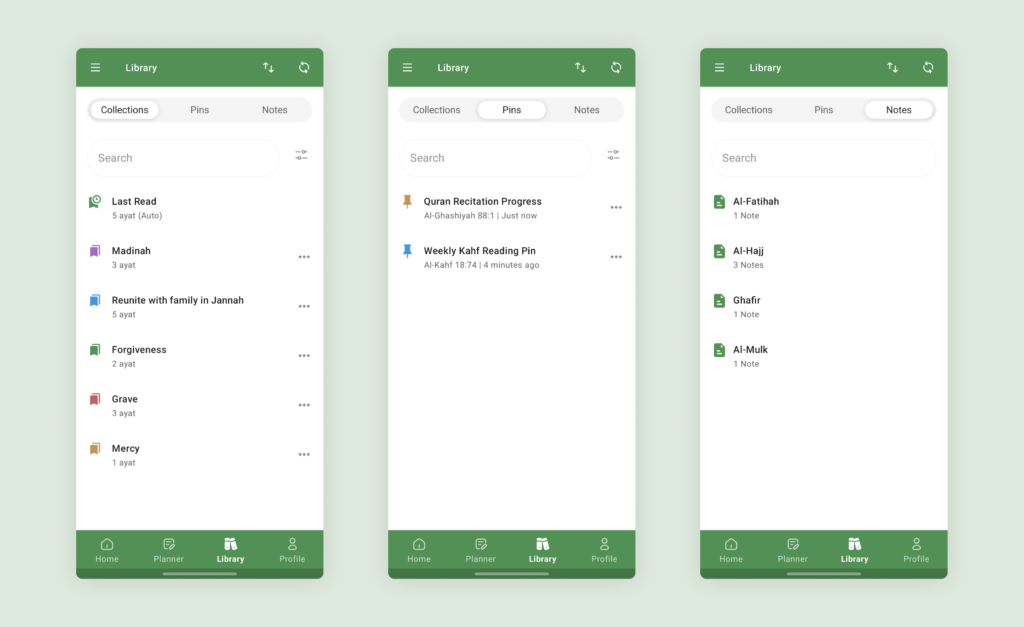
Collections
Collections are folders where you can save multiple ayahs together. They’re perfect for grouping related ayahs under topics like Salah or Zakat. Create as many collections as you need and save any number of ayahs in each one.
Pins
Pins are simple bookmarks that save one ayah at a time. When you save a new ayah to a pin, it replaces the previous one – making pins perfect for tracking your recitation progress. Give each pin a meaningful name, and update it with new ayahs as you progress.
Notes
As you read and reflect on the Quran, write down your thoughts and insights using notes. You can take notes for any ayah, and they’re automatically organized by surah for easy access later.
The following video demonstrates how to use the Library.
Using the Library
Save ayah to collections / pins
Save ayah by simply tapping the bookmark icon below any ayah or using the three dots menu and selecting “Add bookmark”. From there, choose to save the ayah in an existing Collection or Pin folder, or create a new one.
Take notes
To add notes, open the Tafsir reading view by tapping the Tafsir icon below any ayah. Then, select “Add Note” and write down your thoughts and reflections.
Access saved ayahs and notes
Access your saved ayahs and notes conveniently in the library. Find collections or pins easily by searching for their names. Tap a Collection to view all saved ayahs or tap a Pin to go directly to the saved ayah.
Notes are organized by surah under the Notes section. Use the search to find specific notes by their content.
Inside a collection folder
When you open a Collection folder, read the saved ayahs directly, or tap an ayah to navigate to its surah.
Switch between detailed view (with full ayah text) and compact view (references only) by tapping the toggle icon at the top. The compact view is ideal for quickly skimming references.
Organize with sorting options
You can sort your Collections, Pins, and ayahs inside collections in several ways. Sort them by name, date or custom order by using the drag-and-drop option. By default, it’s sorted by the date.
Edit / Delete
Tap the three dots icon next to a collection or pin to edit names, change colour or delete the folder. Be careful with deleting a collection, as it will delete all the ayahs inside.
Similarly, you can remove ayahs from a collection by tapping the three dots icon beside an ayah when inside a collection.
To edit or delete a note, tap on a note to open the tafsir view and make changes, or tap and hold to see the delete option.
Keep your data safe
Keep your Library, Planner, and Stats data safe and accessible by syncing them online. This ensures you don’t lose your data when switching devices.
You can also export your library data as a backup or to share with others. Import collections from other users to benefit from their study organization.
Start your journey
The Library section is here to help you build a deeper connection with the Quran.
Start engaging with the Quran deeply today in the Al Quran (Tafsir & by Word) app. Create your first collection, save ayahs, and write down your reflections. As you continue reading, your personal library of Quranic knowledge will grow in sha Allah ♥️
Did you find this guide useful? Help us improve by sharing your quick feedback here.


